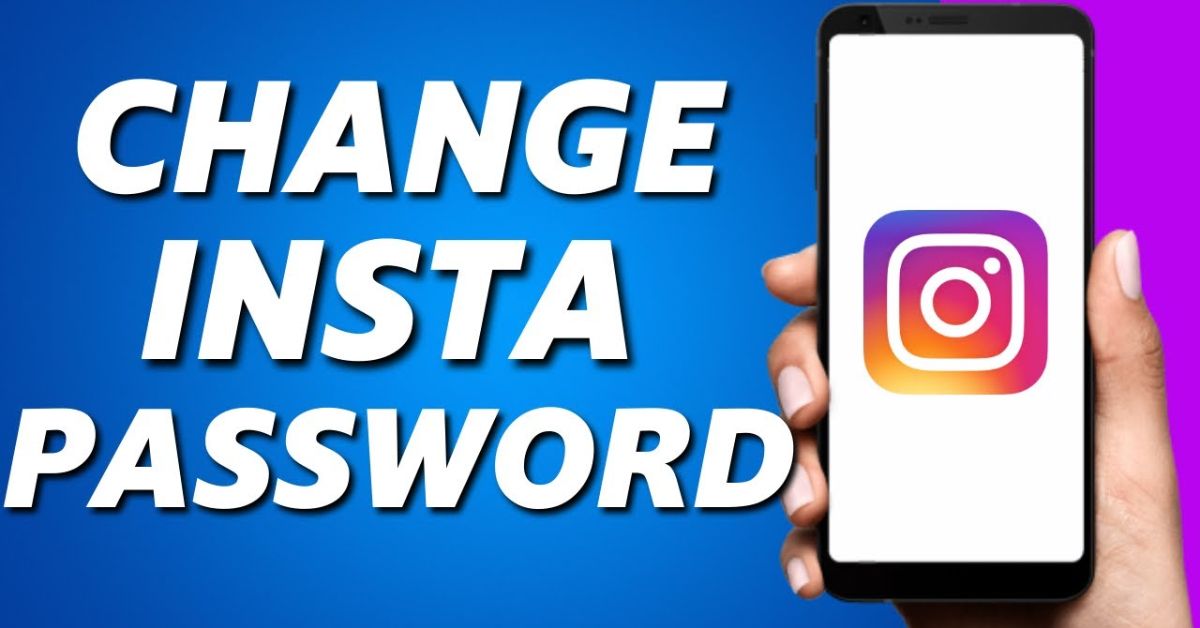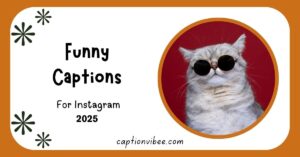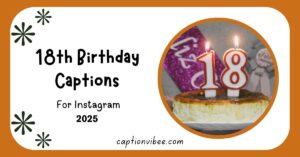In today’s digital world, securing your online presence is more important than ever, and your Instagram account is no exception. Whether you want to update your password for added security or simply because you forgot the old one, knowing how to change your Instagram password is essential. A strong, regularly updated password ensures your account stays safe from unauthorized access, allowing you to share moments worry-free.
With Instagram constantly evolving, updating your password in 2024-25 has become a straightforward process, whether you’re using the mobile app or a computer. This guide will walk you through simple, step-by-step instructions to change your password and enhance your account’s security. Let’s dive into the details to keep your Instagram experience fun and safe!
How do you change your Instagram password (using a mobile app)?
Follow these simple steps to change your Instagram password using the mobile app:
- Open the Instagram App
- Launch the Instagram app on your smartphone.
- Log in to your account if you’re not already logged in.
- Go to Your Profile
- Tap on your profile icon at the bottom-right corner of the screen.
- Tap on your profile icon at the bottom-right corner of the screen.
- Access Settings
- Tap the three horizontal lines (menu) in the top-right corner of your profile page.
- Select “Settings and Privacy” from the menu.
- Navigate to Security
- Scroll down and tap on “Accounts Center” under “How You Use Instagram.”
- Select “Password and Security.”
- Change Password
- Tap “Change Password” under the Security section.
- Enter your current password and then type your new password twice to confirm.
- Save Your Changes
- Tap “Save” or “Submit” to finalize your password change.
- Tap “Save” or “Submit” to finalize your password change.
- Confirmation
- You’ll see a confirmation message that your password has been successfully updated.
Your password is now updated! Choose a strong password that combines letters, numbers, and symbols for added security.
How do you change your Instagram password using a computer or laptop?
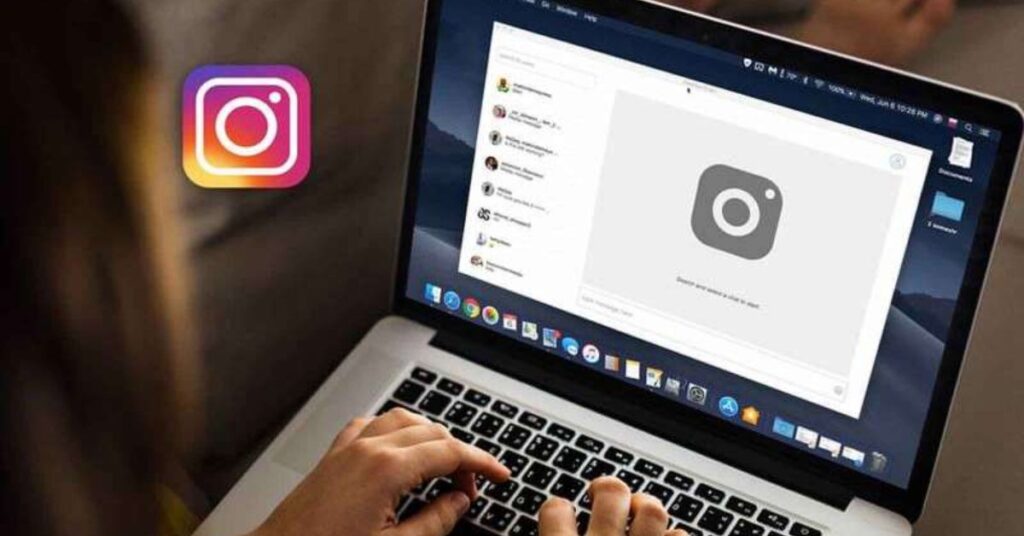
Step 1: Open your preferred web browser and go to www.instagram.com.
Step 2: Log in to your Instagram account using your username and current password.
Step 3: Click on your profile picture in the top-right corner and select “Settings” from the dropdown menu.
Step 4: In the settings, look for “Privacy and Security” or “Change Password” (options may vary based on the version).
Step 5: Enter your current password in the first field, then type your new password and confirm it in the respective fields.
Step 6: Save the changes by clicking the “Change Password” button.
Step 7: Check your email for a confirmation message indicating your password has been successfully updated.
Ensure your new password is strong, unique, and secure to protect your account!
What to Do If You Forget Your Instagram Password?

Follow these simple steps to reset your Instagram password if you’ve forgotten it:
Step 1: Open the Instagram Login Page
- Go to the Instagram login screen on the mobile app or web browser.
Step 2: Click on “Forgot Password?”
- Tap on the “Forgot Password?” option (on mobile) or click “Forgot password?” (on the web).
- You will be redirected to the password recovery page.
Step 3: Enter Your Account Details
- Provide the email address, phone number, or username linked to your account.
- Tap on “Next” or “Send Login Link,” depending on your platform.
Step 4: Check Your Email or SMS
- Instagram will send a password reset link to your registered email or an OTP (one-time password) to your phone.
- Open the email or SMS and follow the instructions provided.
Step 5: Reset Your Password
- Click on the link or enter the OTP to access the password reset page.
- Enter a new password, confirm it, and save the changes.
Step 6: Log Back Into Your Account
- Use the new password to log in to your Instagram account.
Pro Tip: Always choose a strong and unique password and consider enabling two-factor authentication for extra security.
Tips for Instagram Security
- Use a Strong Password: Combine letters, numbers, and symbols to create a unique and secure password.
- Enable Two-Factor Authentication: Add an extra layer of security by requiring a verification code during login.
- Beware of Phishing Scams: Avoid clicking on suspicious links or sharing your login details with anyone.
- Monitor Login Activity: Check the “Login Activity” section in settings to spot and remove unauthorized logins.
- Keep Your App Updated: Regularly update Instagram to access the latest security features and fixes.
FAQ’s
How do I change my Instagram password in 2024?
Go to Settings > Security > Password, enter your current password, then set a new one and save the changes.
How do I change my Instagram password lock?
Open the Instagram app, navigate to Security settings, and update your password under the Password section.
How can I reset my password on Instagram?
Tap “Forgot Password?” on the login screen, follow the recovery steps via email or phone, and create a new password.
How can I change my account password?
Access Instagram settings, go to Password under Security, and update it by entering your current and new passwords.
How do I make a new password?
Use a mix of letters, numbers, and symbols to create a strong and unique password, then update it in Instagram settings.
How do I change my saved password?
Update your Instagram password first, then remove or update the saved password in your browser or password manager.
Conclusion
In 2024-25, keeping your Instagram account secure starts with a strong and regularly updated password. Changing your password is quick and straightforward, whether using the app or a web browser. Following the right steps and choosing a secure password protects your personal information and content from unauthorized access.
To enhance your account’s security further, enable two-factor authentication and stay vigilant about phishing attempts or suspicious activity. Taking these small but impactful steps can help you enjoy a safer, stress-free Instagram experience while confidently sharing your favorite moments.